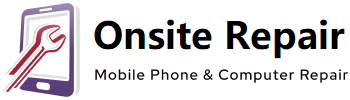iPhone 13 Screen Replacement
Backup Your Device before your start !!!
Introduction
If your iPhone 13 screen is cracked, not responding to touch, or not showing a picture when your phone is powered on, use this guide to restore your iPhone to working order with a new screen.
Note: True Tone and auto brightness functionality is disabled after a screen replacement, even when using an original Apple screen. Face ID is also disabled, unless the iPhone is running iOS 15.2 or newer.
Backup Your Device Now
No mater you repair the deivcie by yourself or you bring the phone to the shop to repair. Always backup your device on your computer first. When the data is loss, it is gone. Sometimes you never get it back.
Before You Start
If it is your first time to DIY the repair/replacement work. We recommand you spend some time to watch the following videos.
Steps to Replace iPhone 13 Screen
- Step 1 Remove the pentalobe screws
- Step 2 Tape over any cracks
- Step 3 Heat the lower edge of the iPhone
- Step 4 Lift the display slightly
- Step 5 Separate the screen adhesive
- Step 6 Open the iPhone
- Step 7 Unscrew the battery and display connector cover
- Step 8 Remove the battery and display connector cover
- Step 9 Disconnect the battery
- Step 10 Disconnect the display cable
- Step 11 Unscrew the front sensor connector cover
- Step 12 Remove the front sensor connector cover
- Step 13 Disconnect the front sensors
- Step 14 Remove the screen
Conclusion
Compare your new replacement part to the original part—you may need to transfer remaining components or remove adhesive backings from the new part before installing.
To reassemble your device, follow these instructions in reverse order.
- Time Required: 1 - 2 Hours
- Difficulty: Difficult
Need help?
Don’t have time to do it yourself (DIY). We are happy to fix/repair it for you. Visit our shop or send the device to us via post.
Onsite Repair go to your place to repair your device.